Micro-interactions are the subtle, often overlooked elements of UI that, when executed correctly, can significantly enhance user engagement and satisfaction. While the concept might seem straightforward, designing and implementing micro-interactions with precision requires a nuanced understanding of their core mechanics, user psychology, and technical execution. This article provides a comprehensive, expert-level guide to creating micro-interactions that are not only delightful but also strategic tools for user retention and conversion.
Table of Contents
- 1. Understanding the Core Mechanics of Micro-Interactions in User Engagement
- 2. Designing Effective Micro-Interactions for User Engagement
- 3. Technical Implementation: Step-by-Step Guide to Building Micro-Interactions
- 4. Common Pitfalls and How to Avoid Them in Micro-Interaction Design
- 5. Measuring the Impact of Micro-Interactions on User Engagement
- 6. Practical Examples and Case Studies of Deep-Deep Micro-Interaction Applications
- 7. Reinforcing the Broader Context: Connecting Micro-Interactions to Overall User Experience Strategy
1. Understanding the Core Mechanics of Micro-Interactions in User Engagement
a) Defining Micro-Interactions: Components and Purposes
At their essence, micro-interactions are contained, purposeful moments within a UI that serve a specific function—be it feedback, guidance, or delight. They typically consist of four core components:
- Trigger: The event that initiates the micro-interaction, such as a click, hover, or gesture.
- Rules: The logic that defines the micro-interaction’s behavior, like toggling a state or progressing an animation.
- Feedback: Visual, auditory, or tactile cues that inform the user of the interaction’s result.
- Loops and Modes: Optional components that determine repetition or different states.
The primary purpose of micro-interactions is to guide users seamlessly through an experience, reduce friction, and evoke emotional responses—ranging from satisfaction to trust-building.
b) How Micro-Interactions Influence User Psychology and Behavior
Micro-interactions tap directly into psychological principles such as positive reinforcement, confirmation bias, and flow. For example, a well-timed animation that confirms a successful action (like adding an item to a cart) triggers dopamine release, reinforcing the behavior. They also reduce cognitive load by providing immediate feedback, making interactions feel intuitive and satisfying. Implementing micro-interactions thoughtfully can increase perceived control and trust, encouraging repeat engagement.
c) Differentiating Micro-Interactions from Broader UI Elements
While broader UI components like navigation bars or modals serve overarching functions, micro-interactions are granular, specific, and often transient. They are embedded within larger UI elements but can be identified by their scope and immediacy. Recognizing this distinction is critical for designing interactions that are focused and meaningful.
2. Designing Effective Micro-Interactions for User Engagement
a) Establishing Clear User Goals and Expected Outcomes
Before designing a micro-interaction, define what the user should achieve and how the micro-interaction facilitates that goal. For instance, if the goal is to encourage users to save items, the micro-interaction—like a toggle button—must clearly indicate its state and outcome. Use precise language and visuals to set accurate expectations, reducing user confusion and frustration.
| User Goal | Micro-Interaction Action | Expected Outcome |
|---|---|---|
| Save an item | Click toggle button | Item is added to wishlist with visual confirmation |
| Complete a form | Press submit button | Form validated with success message and animation |
b) Incorporating Feedback Loops: Visual, Auditory, and Tactile Cues
Effective feedback is pivotal. Use:
- Visual cues: Color changes, animations, icons, or progress bars.
- Auditory cues: Sounds signaling success, error, or completion (use sparingly).
- Tactile cues: Haptic feedback via device vibrations, especially on mobile.
For example, a “like” button with a subtle bounce animation, a satisfying sound upon confirmation, and a gentle vibration on mobile creates a multi-sensory feedback loop that reinforces the action and enhances user satisfaction.
c) Balancing Intrusiveness and Delight: When to Use Subtle vs. Noticeable Interactions
Not all micro-interactions should demand attention; some thrive on subtlety. Use:
- Subtle animations: Icon shifts, color shifts, or micro-movements that guide without distracting.
- Noticeable effects: Larger animations, sounds, or tactile feedback for critical actions.
Expert Tip: Reserve noticeable micro-interactions for high-impact actions (e.g., checkout confirmation). Overusing noticeable cues can lead to fatigue and diminish their effectiveness.
d) Case Study: Successful Micro-Interaction Design on Popular Platforms
Instagram’s heart icon for liking posts exemplifies micro-interaction mastery. When tapped, the icon animates with a quick bounce and color change, providing instant visual feedback that feels delightful and reinforces user behavior. The simplicity combined with precise timing (around 300ms) creates a memorable moment that encourages repeated engagement.
3. Technical Implementation: Step-by-Step Guide to Building Micro-Interactions
a) Selecting Appropriate Technologies (CSS Animations, JavaScript, SVG, etc.)
Choose technology based on complexity and performance needs:
- CSS Animations: Ideal for simple, hardware-accelerated effects like fades, slides, and scale transforms.
- JavaScript (with libraries like GSAP or Anime.js): Suitable for complex sequences, dynamic control, and event-driven interactions.
- SVG: Best for scalable, detailed vector animations, often combined with CSS or JS for interactivity.
Pro Tip: For performance, prefer CSS for simple effects, but leverage JavaScript for synchronized, multi-part animations or user-triggered sequences.
b) Creating Interactive States: Hover, Click, Swipe, and Beyond
Define distinct states for each micro-interaction:
- Default State: The baseline appearance.
- Active State: When user interacts (e.g., hover, click).
- Transition State: The animated change between default and active states.
Implement these states via CSS classes, pseudo-classes (:hover, :active), or JS event listeners. For example:
<button id="likeBtn">Like</button>
<script>
const btn = document.getElementById('likeBtn');
btn.addEventListener('click', () => {
btn.classList.toggle('liked');
});
</script>c) Implementing Smooth Transitions and Timings for Natural Feel
Leverage CSS transitions and keyframes:
| Technique | Implementation | Best Practice |
|---|---|---|
| CSS Transitions | `transition: property duration timing-function;` | Use cubic-bezier for custom easing for more natural motion |
| CSS Keyframes | @keyframes rule with animation properties | Ideal for complex sequences like bouncing or ripple effects |
d) Integrating Micro-Interactions with Existing UI Components
Ensure seamless integration by:
- Using modular CSS classes that can be reused across components.
- Encapsulating animations within components to prevent conflicts.
- Aligning timing and style with overall design language for consistency.
For example, incorporate micro-interactions into button components using BEM methodology:
.btn {
/* base styles */
}
.btn--hover {
/* hover styles with animations */
}
e) Testing and Debugging: Ensuring Consistent Behavior Across Devices
Use device emulators and real hardware to check:
- Performance: Animations should be smooth at 60fps; optimize for GPU acceleration.
- Responsiveness: Touch targets must be accessible and responsive across screen sizes.
- Accessibility: Ensure micro-interactions are perceivable and operable via keyboard and assistive technologies.
Debug Tip: Use browser DevTools’ performance profiling and device simulation tools, alongside accessibility audits, to refine micro-interactions.
4. Common Pitfalls and How to Avoid Them in Micro-Interaction Design
a) Overloading Users with Too Many Micro-Interactions
Implement micro-interactions sparingly. Excessive cues can overwhelm users, dilute their impact, and cause cognitive fatigue. Conduct user testing to identify which interactions truly add value and eliminate redundancy.
b) Ignoring Accessibility: Making Micro-Interactions Inclusive
Design micro-interactions that are perceivable by all users:
- Provide keyboard focus states with clear visual cues.
- Ensure sufficient contrast for visual feedback.
- Include ARIA labels for screen readers.
c) Failing to Provide Clear Feedback or Response Timing
Micro-interactions should respond within 100-300ms. Delays or ambiguous cues reduce
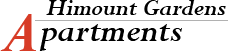
Recent Comments